During the Santa Clara Public Health, Shelter In Place (SIP) Order, biking is an amazing opportunity to ‘stay physically active [and] is one of the best ways to keep your mind and body healthy’. Please remember to maintain social distancing guidelines and follow all public health orders.
We are excited to begin the Valley Water Great Sign Hunt 2020 and for your amazing assistance in collecting Valley Water sign information. The Submit Sign Instructions below detail for participants the installation and use of the Survey123 App. We will not be using paper to gather the information needed, instead you can use your cell phone or other device!
Before you can work through these “Submit Sign” Instructions please make sure you meet the participation eligibility requirements:
Participation Eligibility:
Participants must be at least 18 years of age to participate.
All participants must register and sign the waiver before collecting signs.
Where to find unique signs:
Silicon Valley Bicycle Coalition and Valley Water suggest you follow the rivers and creeks, via roadway and bridge overpasses to spot more Valley Water signs. We’ve also added approximately 121 potential Valley Water interpretive benches to our Map (indicated by a large red dot). Our records indicate these may be general locations of existing Valley Water benches that have not yet been documented. If you are able to find the bench and submit a photo, your submission will be included in your sign count! You can see where these are via our Maps: Signs Collected webpage.
Now that you’ve Registered, Let’s Get Started:
Download the free application (App): Survey123 for ArcGIS mobile app from the Apple App Store, Google Play, or the Amazon Appstore. You don’t need to log in or create an account in Survey123, please just proceed to Step 2.
Once downloaded, from your mobile phone, click on this https://arcg.is/1WfPqe or the QR code (to the right) to load our Valley Water Great Sign Hunt 2020 (through Survey123)!
Make sure you allow Survey123 to Access your location. You will use this App to locate Valley Water signs, assess their condition, and take photos.
You will see something like this when the App opens (please make sure to allow Survey123 to use your location provided by your phone or tablet).
*To check to see if Survey123 is collecting your location press the satellite image.
If you do not want to fill in the email address every time you find a new sign, please go to step # 13 first.
Heads up! Valley Water signs are not always blue and will likely have the old logo on them. Also some signs don’t even have either logo on them, but may just have the name ‘Santa Clara Valley Water District’ in text only. The sign may be a white colored sign, have a wooden frame or even be collaborative signs with other agencies. Please note: Valley Water, is not part of the San Jose Water Company.
Additionally, temporary paper or laminated signs with Valley Water logos are now considered valid Valley Water Signs. The tall ‘usually blue’ signs with 2 sides to it, are now considered two valid signs attached to one location (so please provide photos of both sides). Meanwhile, any spray painted signs are not considered to be Valley Water signs – please refer to our Commonly Mistaken Valley Water Signs. Some examples are shown below.
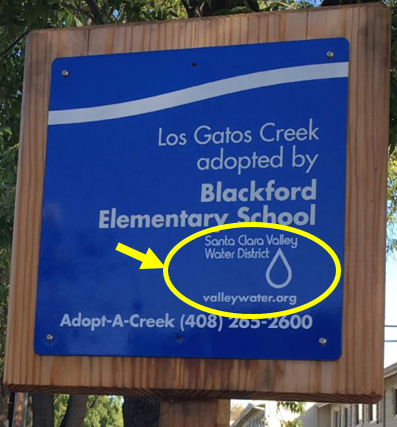





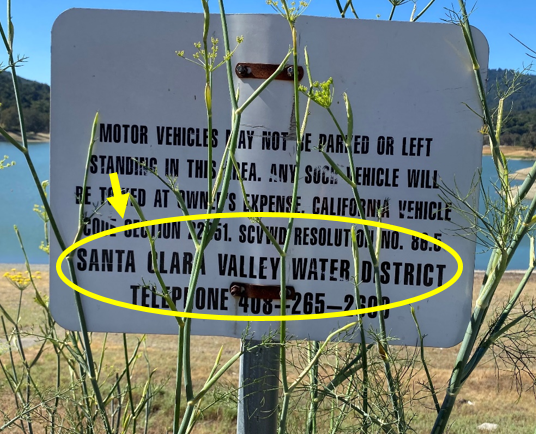

7. a) Enter the condition of the sign (choose between good, fair or bad) (as shown below),
-

Good sign
-

Fair Sign
-

Bad Sign
b) Hold the device Horizontal/Landscape to take a picture (from your device library or use camera). Make sure to take a clear photograph of the sign. Just a tip: When taking a photograph, please stand within 15 feet or closer to the sign, while taking health & safety precautions. Please stand close to the sign location when submitting the sign on Survey123.
c) In the ‘Comments’ section: please briefly describe the road/trail/location where the sign is located.
8. Tap the ‘Check Symbol’ when finished.
9. Move onto the next sign and enter the information again.
10. Example of a ‘completed sign’ filled in below.
11. The application will ask you to “Send Later” (good if you are not connected), “Send Now,” or “Continue this survey” (basically do not sent and continue).
12. If you “Send Later,” you will need to send from your Outbox later.
13. Save your email address as a favorite, so you can paste and do not have to write each time.
1) First, fill-in email. Then press the 3 lines on the top right (as shown below).
2) Select “Set as Favorite Answers.”
3) Then tap the X on top left. It will ask you to Confirm Close. Choose “Save this survey in Drafts.”
4) Now you can Paste your email instead of writing it in each time by tapping the 3 lines on top right corner again and selecting “Paste answers from favorite.”










